2022. 11. 3. 00:41ㆍNext.js

GitHub 잔디 라이브러리 종류
깃허브 잔디 가져오는 API 두가지를 사용해봤다.
- Github Chart
잔디 색상 테마를 지정할 수 있지만, 이외의 커스텀은 불가능하다. - *GitHub Contributions Calendar
*기간 및 잔디 크기, 라벨 등 세세한 커스텀이 가능하다.
[Github Chart API]
1. 잔디 가져오기
img 태그의 src 속성만 입력해주면 된다. 완전 간단하다👍🏾
<img src="https://ghchart.rshah.org/깃허브아이디" />
2. 색상 테마 지정하기
깃허브 아이디 앞에 HEX 색상 코드를 추가해주면 된다.
<img src="https://ghchart.rshah.org/HEX_색상_코드/깃허브아이디" />
예시
<Chart src="https://ghchart.rshah.org/33333/e-juhee" />
[GitHub Contributions Calendar API]

1. 설치
yarn add react-github-calendar2. 사용
import GitHubCalendar from 'react-github-calendar';
<GitHubCalendar username="깃허브아이디" />3. 커스텀
[DOCS]
DOCS에 변경할 수 있는 내용이 명시되어 있다.
👇🏻 라벨 텍스트 내용을 변경하고 요일을 추가했다.
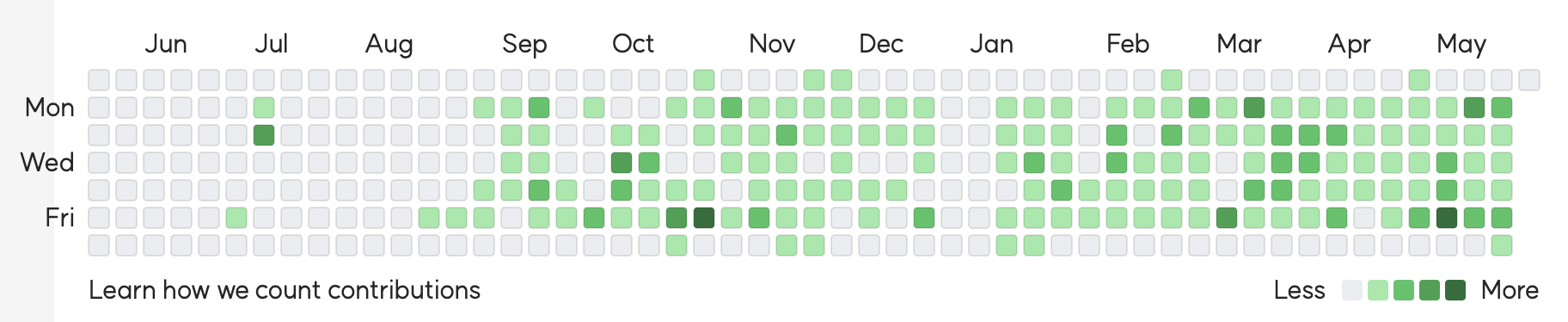
<GitHubCalendar
username={props.githubId}
labels={{
totalCount: "Learn how we count contributions",
}}
showWeekdayLabels
/>3-1. Tooltip 추가
ReactTooltip을 설치하고 import해서 사용한다.
그냥 추가하면 Prop dangerouslySetInnerHTML did not match. 에러가 발생한다.
렌더링 되고 나서 불러올 수 있도록 isMouted state를 만들어서 사용했다.

const [isMounted, setIsMounted] = useState(false);
useEffect(() => {
setIsMounted(true);
}, []);
...
return (
{isMounted && (
<GitHubCalendar
username={props.githubId}
labels={{
totalCount: "Learn how we count contributions",
}}
showWeekdayLabels
>
<ReactTooltip html />
</GitHubCalendar>
)}
)전체 코드
import styled from "@emotion/styled";
import { useEffect, useState } from "react";
import GitHubCalendar from "react-github-calendar";
import ReactTooltip from "react-tooltip";
export default function GithubChart(props: { githubId: string }) {
// 렌더링 전에 react-tooltip을 불러오지 않게 하기 위해 사용
const [isMounted, setIsMounted] = useState(false);
useEffect(() => {
setIsMounted(true);
}, []);
return (
<>
<Wrapper>
{isMounted && (
<GitHubCalendar
username={props.githubId}
labels={{
totalCount: "Learn how we count contributions",
}}
showWeekdayLabels
>
<ReactTooltip html />
</GitHubCalendar>
)}
</Wrapper>
</>
);
}
const Wrapper = styled.div`
background-color: white;
padding: 20px;
`;
const Chart = styled.img`
width: 855px;
`;3-2. 모바일 버전: 노출 기간 지정
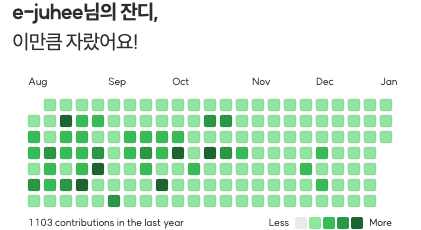
모바일 환경에서는 12개월을 보여주기 적합하지 않아, 5개월만 노출하도록 transformData 속성을 추가했다.
// type
interface Day {
date: string;
count: number;
level: 0 | 1 | 2 | 3 | 4;
}
// 최근 5개월만 return하는 함수
const selectLastHalfYear = (contributions: Day[]) => {
// 현재 연/월
const currentYear = new Date().getFullYear();
const currentMonth = new Date().getMonth();
// 노출할 기간(달)
const shownMonths = 5;
return contributions.filter((day: Day) => {
const date = new Date(day.date);
const monthOfDay = date.getMonth();
// 현재 날짜가 6월~12월 사이인 경우
if (currentMonth >= 5)
return (
date.getFullYear() === currentYear &&
monthOfDay > currentMonth - shownMonths &&
monthOfDay <= currentMonth
);
// 현재 날짜가 1월~5월인 경우
return (
// 올해
(date.getFullYear() === currentYear && monthOfDay <= currentMonth) ||
// 작년
(date.getFullYear() === currentYear - 1 &&
monthOfDay > currentMonth + 11 - shownMonths)
);
});
};
...
<GitHubCalendar
username={props.githubId}
blockSize={12}
transformData={selectLastHalfYear}
>
<ReactTooltip html />
</GitHubCalendar>3-3. 예외 처리: 존재하지 않는 아이디
사용자에게 깃허브 아이디를 입력받아 보여주는 경우,
존재하지 않는 아이디에 대한 예외 처리가 필요하다.
아이디가 존재하지 않을 경우 아래와 같은 화면이 노출된다.

Unable to fetch contribution data. See console.이 경우에 다른 화면을 띄워주기 위해 error가 나는 상황을 감지할 방법이 필요했다.
이 라이브러리는 별도로 error 핸들링 방법을 제공하지 않아서,
라이브러리를 호출하기 전에 get 요청을 먼저 보내보고( gitValidation 함수 ), 결과에 따라서 라이브러리를 호출할 수 있도록 별도의 state( gitResult )에 요청 결과를 담아서 활용했다.
이 과정에서 시간이 소요되므로, 로딩이 완료된 후에 화면에 렌더되도록 gitResultLoading state를 활용했다.
useEffect(() => {
gitValidation();
}, []);
// 깃허브 아이디가 유효할 경우에만 true
const [gitResult, setGitResult] = useState(false);
// 깃허브 아이디 조회가 완료되면 false로 변경
const [gitResultLoading, setGitResultLoading] = useState(true);
/**
* 깃허브 아이디가 유효한지 확인하는 함수
*/
const gitValidation = async () => {
try {
await axios.get(
`https://github-contributions-api.jogruber.de/v4/${props.githubId}?y=last`
);
setGitResult(true);
} catch (err) {
setGitResult(false);
}
setGitResultLoading(false);
};
...
!gitResultLoading &&
(gitResult ? (
<GitHubCalendar
username={props.githubId}
showWeekdayLabels
blockSize={13}
style={{
height: "14.4rem",
width: "72rem",
marginLeft: "2.5rem",
}}
>
<ReactTooltip html />
</GitHubCalendar>
) : (
{/* 깃허브 아이디가 존재하지 않은 경우 */}
<NoGithub>
<p>올바른 깃허브 아이디를 등록해주세요.</p>
<button
onClick={() =>
router.push(`/mypage/dashboard/setting/${props?.userId}`)
}
>
계정 등록하기
</button>
</NoGithub>
</>
)
gitResult가 true로 바뀐 경우에만 <GitHubCalendar/>를 리턴한다.
gitResult가 false인 경우
'Next.js' 카테고리의 다른 글
| [react-daum-postcode] 모달 안에 주소 라이브러리 사용하기 (0) | 2022.11.03 |
|---|---|
| [date-range-picker] datepicker custom (0) | 2022.11.03 |
| [react-datepicker] datepicker custom (2) | 2022.11.03 |